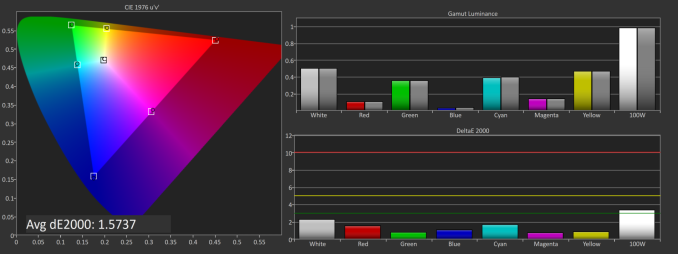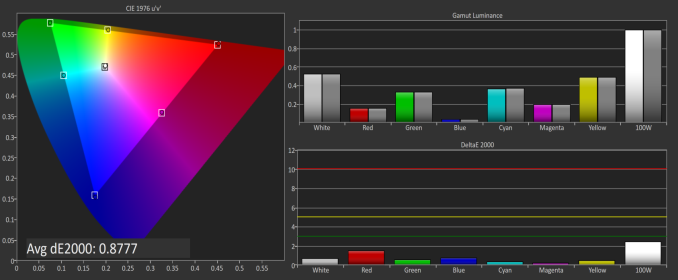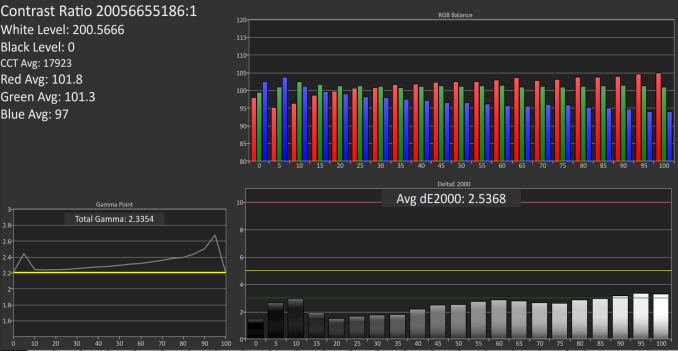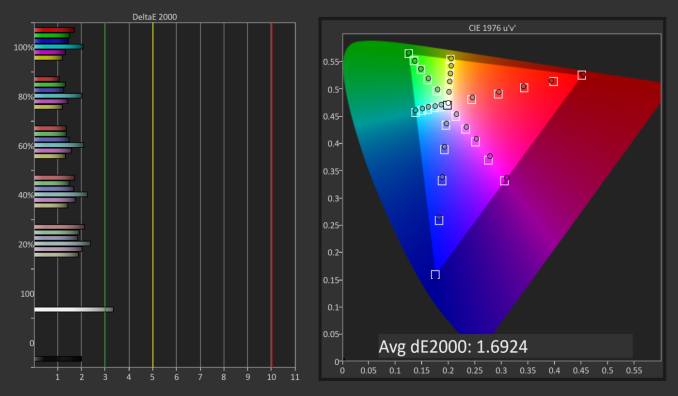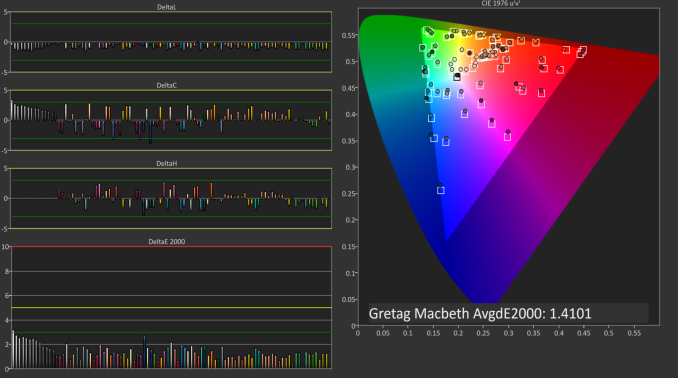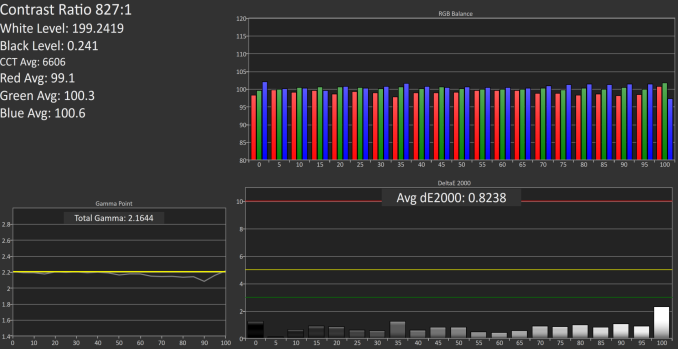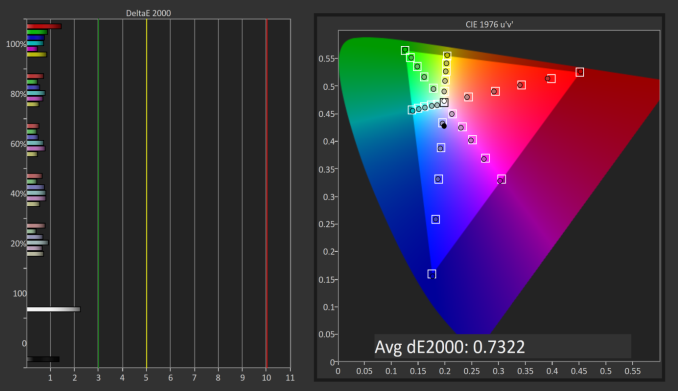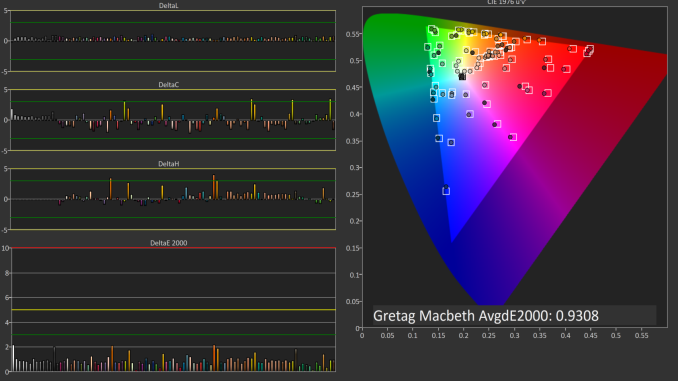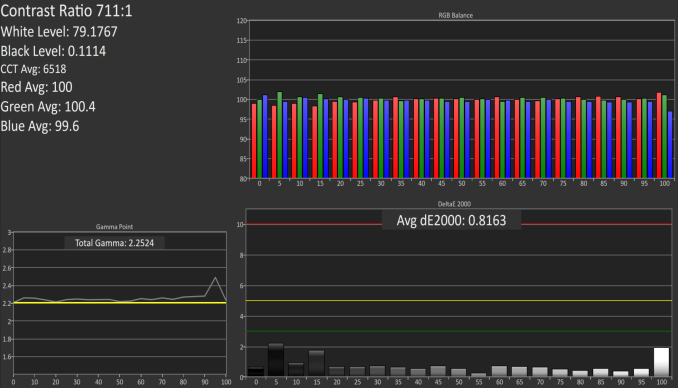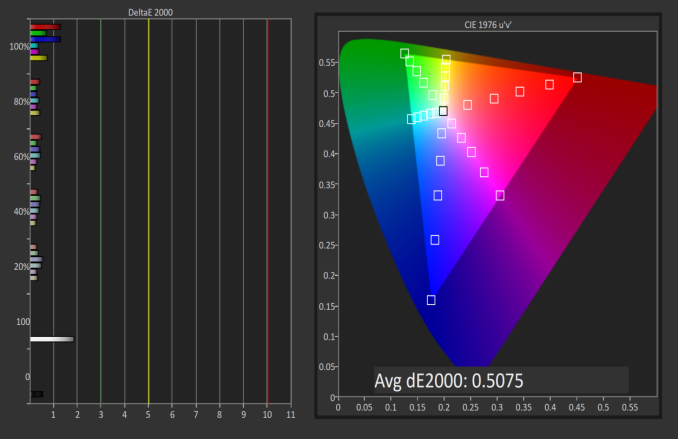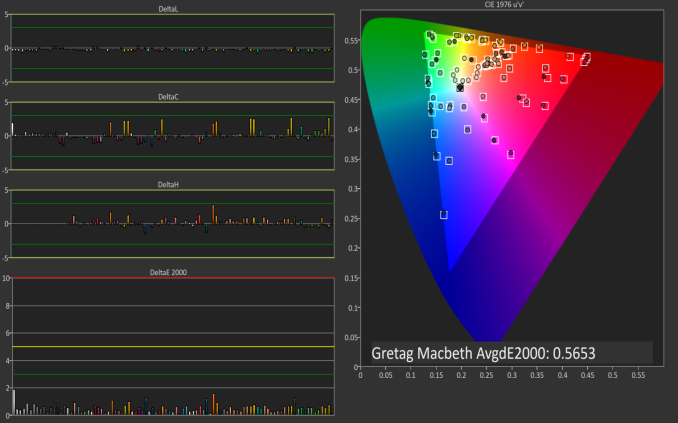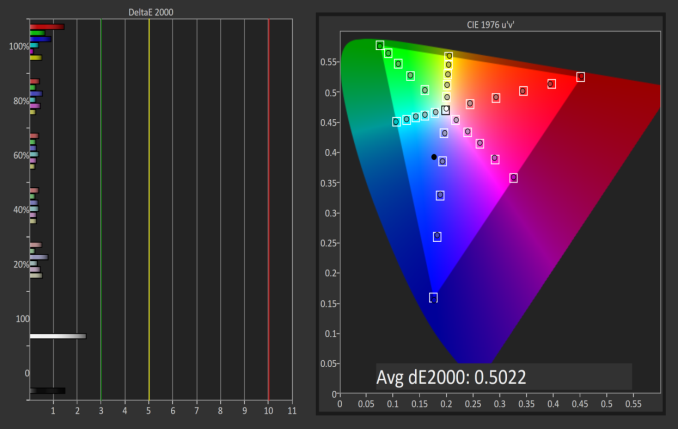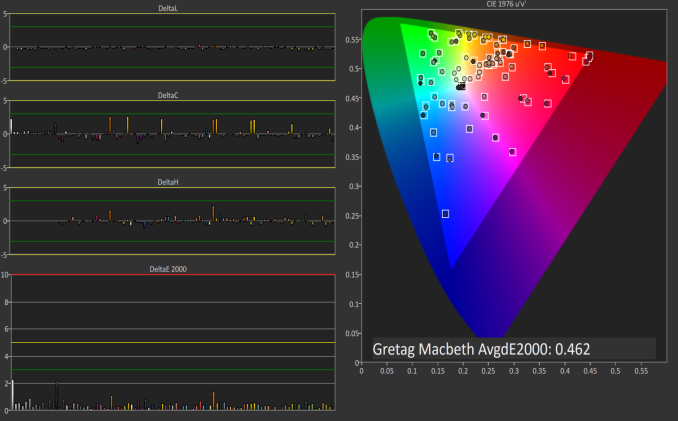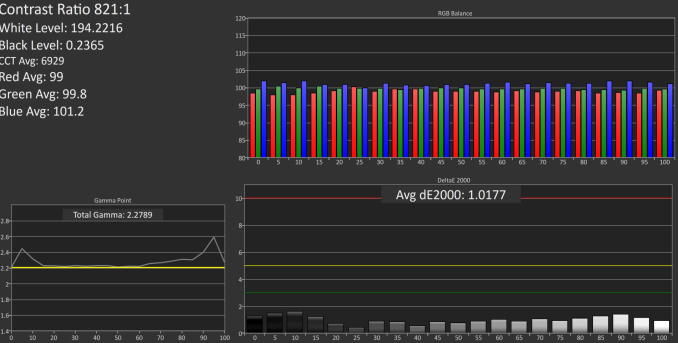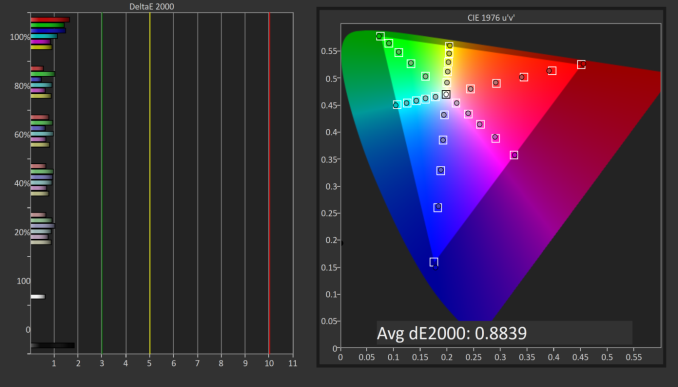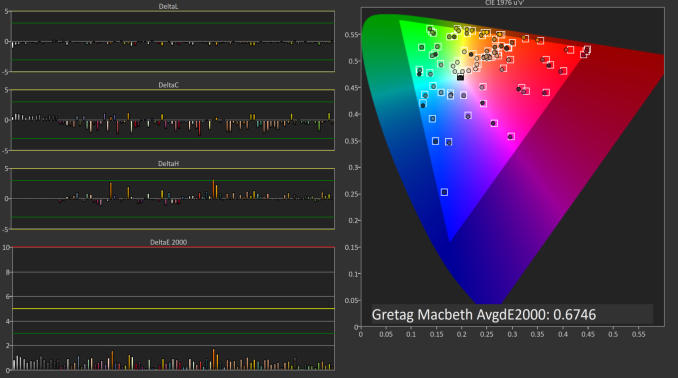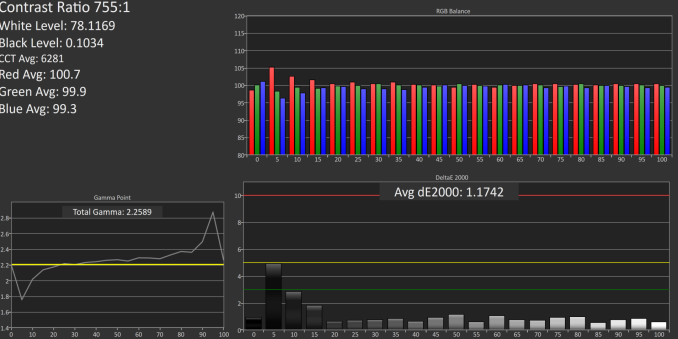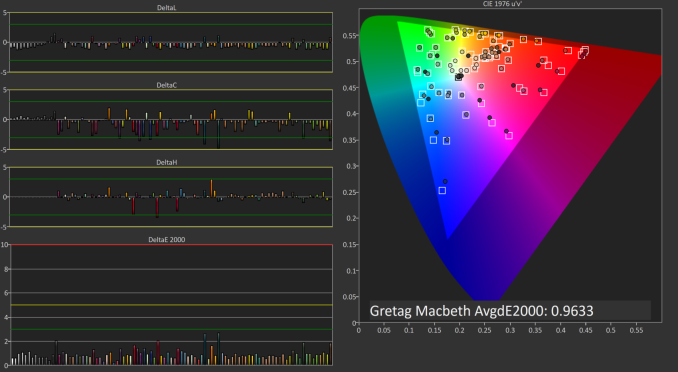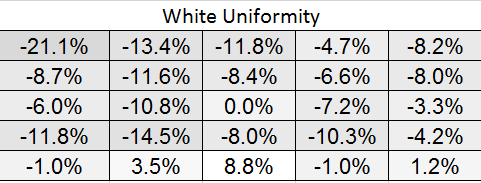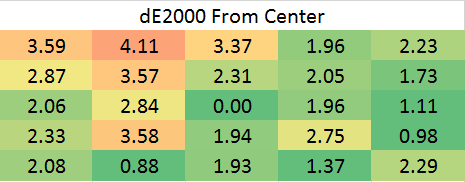Original Link: https://www.anandtech.com/show/9870/hp-z27q-monitor-review-aiming-for-more-pixels
HP Z27q Monitor Review: Aiming For More Pixels
by Brett Howse on December 22, 2015 8:00 AM EST
Almost a year ago, we reviewed the HP Z27x monitor, which was a 27-inch display capable of covering a very wide gamut. It had a reasonable 2560x1440 resolution, which was pretty common for this size of display. But at CES 2015, HP announced the HP Z27q monitor, which takes a step back on gamut and manageability, but takes two steps forward with resolution. The HP Z27q is a '5K’ display, which means it has an impressive 5120x2880 resolution. This easily passes the UHD or '4K' levels which are becoming more popular. The HP Z27q is one of a handful of 5K displays on the market now, and HP came in with a pretty low launch price of $1300. When I say pretty low, it’s of course relative to the other 5K displays in the market, but it undercuts the Dell UP2715K by several hundred dollars, even today.
The Z27q lacks some of the management capabilities of it’s Z27x brethren, but it still packs in some powerful features. This is a full 10-bit panel, so it can display 1.07 billion colors. It features a 14-bit 3D Look-Up Table (LUT), and it has settings for both the standard sRGB color space and the wider AdobeRGB color space. It does drop the wide-gamut of the Z27x, which had support for Rec. 2020 (although it can’t reach the full gamut), and there is no option for DCI either. There is an option for BT.709 though, if you need it.
Due to the high resolution, there is no option for HDMI or DVI input. The only inputs are the two DisplayPort connectors required to drive this monitor. As a refresher, DisplayPort 1.2, which is the current standard, has enough bandwidth to run UHD, or 3840x2160 content at 60Hz. In order to drive 5K, or 5120x2800, which is 14.7 million pixels, two DisplayPort 1.2 outputs are tied together to form a single display. 4K and 5K sound awfully similar, but 5K has 78% more pixels than 4K. It takes a lot of bandwidth to drive this. HP does offer a USB hub built in, and it is USB 3.0. The hub has two USB ports on the back of the display, and another two on the left side.
| HP 27-Inch 5K Display | |||||
| Manufacturer Specifications | Model Z27q | ||||
| Video Inputs | 2 x DisplayPort 1.2 | ||||
| Panel Type | IPS | ||||
| Pixel Pitch | 0.116 mm | ||||
| Colors | 1.07 billion (10 bit panel) | ||||
| Gamut | sRGB AdobeRGB BT.709 |
||||
| Brightness | 300 cd/m2 | ||||
| Contrast Ratio | 1000:1 | ||||
| Response Time | 14ms (on/off) | ||||
| Viewable Size | 27-inch | ||||
| Resolution | 5120x2880@60Hz | ||||
| Viewing Angle | 178°/178° | ||||
| Backlight | LED | ||||
| Screen Treatment | Anti-Glare | ||||
| Height Adjustable | 130 mm | ||||
| Tilt | -5° to +22° | ||||
| Swivel | +- 45° | ||||
| VESA Wall Mounting | Yes | ||||
| Dimensions w/Stand at maximum height |
63.43 x 21.71 x 54.88 cm 24.97 x 8.55 x 21.61 inches |
||||
| Weight | 7.42 kg 16.36 lb |
||||
| Additional Features | 4 x USB 3.0 output | ||||
| Accessories | 2 x DisplayPort Cables USB 3.0 Cable All cables 1.8 m |
||||
HP uses a pretty decent on-screen display which can be set to either icons or text. I prefer the text mode, but regardless of how you use it, it offers an easy way to set up the color space, adjust the brightness, and set the individual color channels as needed. Since there are no extra inputs, the menu itself is pretty simple.
Pressing any of the buttons opens up the On-Screen Display, and once opened, the bottom of the OSD shows what each button will do. You can set the device to automatically power off and on at certain times of the day, as well as set the target color range. Brightness is of course one of the quick adjustments. You can also check out the input to ensure that you are running at the correct resolution. There are a lot less options here than some monitors, only because there is really only the one input, where as most lower resolution panels may offer selection of any of the inputs and adjustments for each.
All in all, the OSD design is good enough to get the job done. Once configured, you likely won't be in there much.
Design
The design of the HP Z27q is fairly pedestrian, with the monitor built out of flat black plastic. The HP logo is unobtrusive in the centre, and the on-screen menu options are on the right side. If you were wondering how HP was able to undercut the competition, this is one of the areas where they have saved some money.
The stand easily blends into the background - it is made out of the same plastic material, but it is a fully featured stand. There is tilt, swivel, and height adjustments available. Cable management is a bit sparse, with just a single rectangular slot at the bottom of the stand to route the cables through. If you use the display at maximum height, all of the cables are going to be exposed here, so some more cable management options would be nice, but in the end it’s functional.
The bottom of the display houses the two DisplayPort inputs, as well as a USB 3.0 input, which then branches off to two USB 3.0 ports on the bottom, and two on the left side.
Although the Z27q is just a plain black monitor, the design is very functional, with plenty of adjustments available to suit pretty much any workspace. If the stand is not of your liking, you can of course mount it using a standard VESA mount as well.
Contrast and Brightness
Monitors for desktops don’t need the very high brightness of a tablet or smartphone, since they are used indoors. HP rates the Z27q as a 300 cd/m2 display, and I was able to hit almost exactly that at 296 cd/m2 which is plenty for indoor use. Minimum brightness was 50 cd/m2 so there is quite a bit of dynamic range there to find a suitable brightness for pretty much any office space.
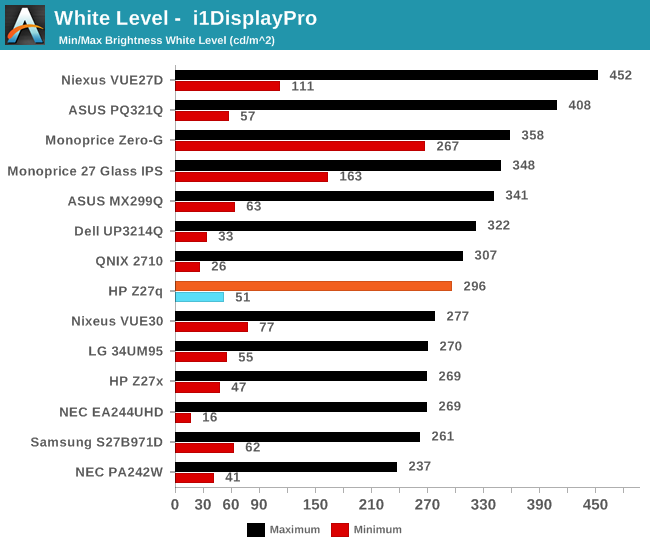
Black levels are pretty consistent with IPS desktop panels, but overall they are a bit too high. Techniques like photo-aligning the backlight and panel can bring some big gains in black levels, but HP is not using such a panel. As such, the overall black levels are less than amazing. Contrast is ultimately not as important as proper gamma for this type of display, but still it would be nice to see better in expensive desktop panels at this point since the technology is available.

This gives us a pretty paltry contrast ratio of 833:1, which is a long way from the 1800:1 seen in some tablets and notebooks. HP is clearly ok with this performance though since it matches the Z27x almost exactly.
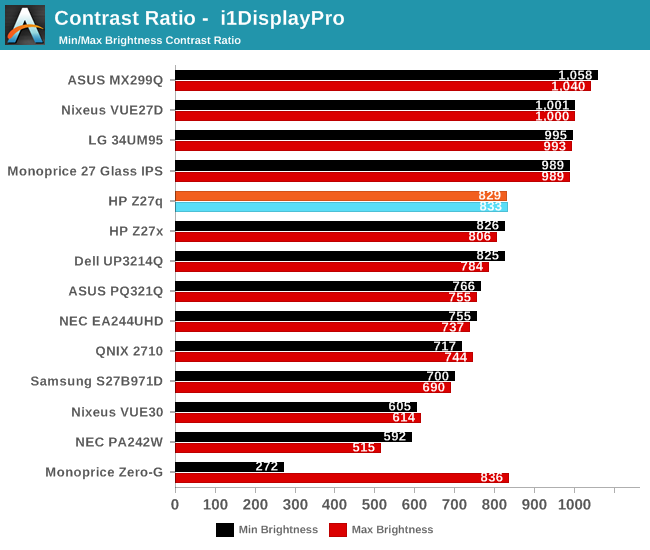
Ultimately even though this is a low price for a 5K monitor, it is still far from inexpensive. This is targeted more towards professionals who are after a better overall gamma curve and color accuracy, and consumers may want to stick to a more traditional panel with better contrast for things like watching movies.
Gamut Options
HP offers the very high gamut Z27x display, but the Z27q trades off that gamut for a higher resolution. Still, it can cover both sRGB and AdobeRGB (as well as Rec. 709) and there are built in options for picking the color gamut. The Z27q has a 14-bit LUT, but it is not user accessible, and is calibrated at the factory. Once dialed in, there is no way to adjust it after the fact, so people who are after the utmost in accuracy will likely have to spend a bit more.
Below you can see the gamut options for the Z27q. The additional gamut of AdobeRGB is easily achieved by this panel.
The built in calibration is quite impressive, with the Z27q nicely matching both the sRGB and AdobeRGB spaces with no issues. Some additional options would be nice though, especially DCI/P3, if only because the gamut is likely covered by this display anyway, but there is no way to set the panel to that range.
sRGB Calibration
Calibration of the monitor is done with SpectraCal’s CalMAN 5 suite. For contrast and brightness, the X-Rite i1DisplayPro colorimeter is used, but for the actual color accuracy readings we use the X-Rite i1Pro spectrophotometer. Pre-calibration measurements were done at 200 nits for sRGB with Gamma set to 2.2. In addition, the display is also calibrated for 80 nits.
Grayscale
Out of the box, the grayscale could use some work. The white point is a bit warm, gamma is too high near 100%, and there are error levels over 3 at a couple of the measurement points. Overall the dE is just 2.5, which is reasonable, but anyone wanting to use this display for professional work is going to need to calibrate it.
Saturation
The saturation numbers are much better, which is good since the LUT is not adjustable. Overall the dE is just 1.7, which is very good, and none of the individual tests had an error over 3. You can see that the sRGB gamut is nicely profiled.
GMB
Gretag Macbeth is the most comprehensive test, which goes outside of the standard gamut and saturation tests, and includes many other important colors such as flesh tones. Once again the Z27q is very accurate, with an overall score of just 1.41, which should be plenty accurate for most people. In fact, the grayscale is a part of this test, and it would have pulled the score up even higher. This is a very good result.
200 cd/m2 Calibrated
Next, we use the CalMAN software to calibrate the display. Since this display does not have an accessible LUT, the video card LUT is the only one able to be calibrated. This fixes pretty much just grayscale, but in this case that is the only thing that really needs work anyway.
Grayscale
Once calibrated, the grayscale is almost perfect. The gamma curve is much closer to where it should be, and the overall error level averages just 0.82. The 100% level is better, but still not perfect, but other than that the other results are very much improved. The white point is also fixed with calibration.
Saturation
The improved white point also has a nice impact on the saturation sweeps, with an overall average error level of just 0.73.
GMB
The Gretag Macbeth test also sees a nice improvement, going to an average error level of 0.93, which is fantastic. There were a couple of the colors which spiked close to dE of 3, but overall this is a very accurate panel once calibrated.
80 cd/m2 Calibrated
Since the average office space may not calibrate just at 200 nits, we also run through the tests again at 80 nits calibrated to see if the panel is as accurate with the backlight lowered.
Grayscale
There are no issues once calibrated at 80 nits. The average error rate is just 0.82 again, matching the 200 nit score. White point and gamma are very good as well, although there is a slight bump in gamma close to 100% white level.
Saturation
The saturation score has even improved at 80 nits, coming in at just 0.51 dE2000 average. Please pardon the graph – there is a bug with our workflow for the 80 nit level for saturation.
GMB
Once again we can sum up the Z27q as a very accurate display, once calibrated. The built in LUT for sRGB is very accurate, with the Gretag Macbeth average dE2000 of only 0.56. Considering you can’t calibrate the LUT on your own, it is even more important that HP gets it correct at the factory, and it appears that they have done their homework.
Relative Color Comparator - Correct on bottom, displayed on top
I don’t really find the inaccurate grayscale to be a big issue out of the box. Anyone purchasing the monitor for professional work is going to be calibrating it anyway. Prosumers who are after a 5K panel and don’t have the software or hardware to do calibration will likely be happy with the out of the box results too, since they are fine for most people.
AdobeRGB Calibration
AdobeRGB tests are done with the same workflow as sRGB, but with the target gamut set to AdobeRGB. As with the sRGB, precalibration results are done for 200 nits, and then calibrated results are done for 200 and 80 nits.
Grayscale
Set to AdobeRGB, the pre-calibration results are quite a bit improved over the sRGB values. They are so good that there is actually little reason to calibrate this display if you are using it for AdobeRGB. The average error rate on grayscale is only 1.08, and the gamma curve is almost perfect. The white point is very close to correct as well.
Saturation
Saturations are very good again, with an average error of just 0.5. This is a great result for an uncalibrated display, and you can see that it easily covers the much wider gamut of AdobeRGB here.
GMB
I feel like a broken record a bit, but the pre-calibration results for GMB are fantastic, with an average error of just 0.462. HP has done a fantastic job on the AdobeRGB LUT for this display.
200 cd/m2 Calibrated
Since the pre-calibration measurements were so good, there would be very little if any need to calibrate this display, but for completeness that has been done.
Grayscale
Although the couple of spikes for grayscale have been corrected, the overall result is actually slightly worse than out of the box. The gamma jumps up, and the white point is off. The results were better before, so if I was using this I would throw this out and leave it at stock.
Saturation
With the white point slightly moved, the overall error rate has actually gone up. It’s still excellent, but not as excellent as before.
GMB
The final test also has a higher score, which at 0.67 is still excellent, but the calibration did nothing to help this display on AdobeRGB gamut. Let’s see how it does at 80 nits.
80 cd/m2 Calibrated
Setting the display to 80 nits, it was then calibrated again.
Grayscale
Overall the result is very good again, although the gamma is not as flat as it was before calibration. The white point and average error rate are both very good though.
Saturation
Much like at 200 nits, the pre-calibration measurements are actually better again, but the end result even with the slightly worse scores is still a very accurate representation of the AdobeRGB color space.
GMB
A result of 0.96 is very good, and the Z27q pretty much had no issues with any of the colors in our Gretag Macbeth test.
Relative Color Comparator - Displayed color on bottom, correct color on top
The results from AdobeRGB are even more impressive than the sRGB space. The Z27q can easily hit pretty much 100% of this target gamut, and the built in LUT is incredibly accurate when targeting AdobeRGB. This is one of the rare times were calibration pretty much did nothing.
Display Uniformity
Having an accurate display is great, but the best displays maintain that accuracy across the entire display. This is challenging for most displays, with larger displays struggling to keep an even backlighting across the entire panel.
White Levels
The HP Z27q suffers from the same issues with uniformity that the Z27x had. There is a significant drop in brightness at the edges of the display. The maximum drop is the upper left corner, where it falls over 20% from the center. The rest of the panel is quite a bit more consistent, but some work could be done here to improve the results.
Black Levels
The black levels are even more inconsistent than the white levels, with the top of the display having the best black levels, and the bottom of the display has the brightest blacks. As a percentage basis, it’s not great.
Color Variation
The error level from the center is, on average, pretty good. There are a couple of areas where the error level is above that of something you would notice, but generally it is pretty close to the same error level as the center. Color uniformity is likely impacted by the same backlight issues that caused the white levels to drop off. Overall, the uniformity results of the Z27q are very similar to the Z27x. There is quite a bit of variation across the panel, and true professionals will likely want a display more accurate than this. At the center, it is very good, but once you move out to the edges, the backlight is quite uneven.
Power Use
Power is measured at the wall with a Kll-A-Watt meter. Measurements are done at both the maximum backlight level, and the minimum backlight level. Maximum brightness is right around 300 nits, and minimum is 51.
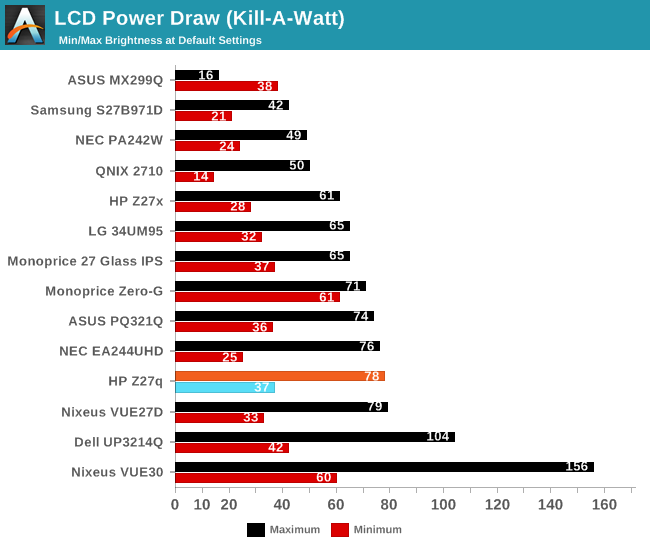
The display draws quite a bit of power compared to other 27-inch panels, with a maximum draw of 78 watts at 100% brightness. The minimum power draw is 37 watts, which is once again pretty high. This is not that surprising due to the resolution of this panel, since in order to hit the same brightness levels as a lower resolution display, it is going to need a more powerful backlight due to the transistors in the panel blocking more of the light.
The standby power draw was also quite high. I measured 16 watts at the wall when the display is in standby mode.
Efficiency
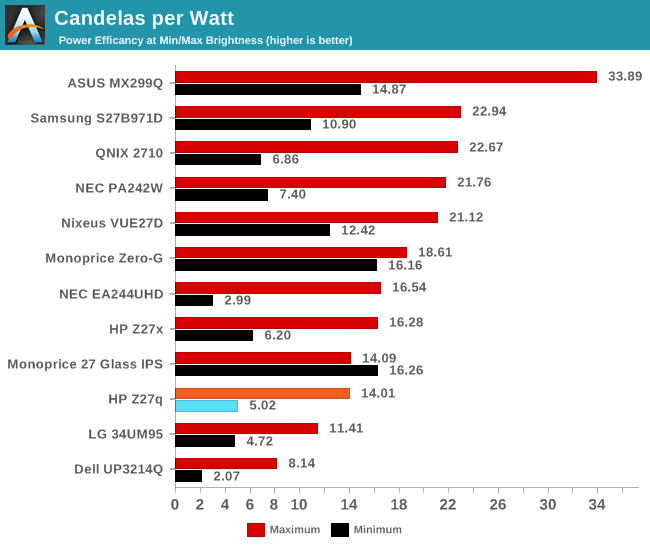
Once again, with the high number of pixels, this panel is not going to be as efficient as lower resolution devices. However, it is not as far off as you may think. Candelas per Watt at maximum brightness was 14.01, which is certainly lower than some of the other 27-inch devices, but not excessively so. At minimum brightness the efficiency drops to just 5.02 Candelas per Watt, and more of the power usage is shifted to the electronics of the unit rather than the backlight.
Final Words
When HP entered the 5K market with the Z27q, the only real competition was the 27-inch Dell 5K display, but it cost close to $2000. HP came into the market with the same display dimensions and resolution, but undercut Dell by almost $800. $1200 for a display is still a lot of money, but if you are someone that needs high resolution, the HP Z27q needs to be considered.
The overall accuracy of the display is great, especially in the AdobeRGB color mode. sRGB does need some calibration of the grayscale and white point to make it practically perfect, but the calibration of the LUT at the factory by HP is quite good resulting in a decent out of the box experience. The one real issue with this display is that the backlight is uneven, dropping as high as 20% from the center when measured at the top left corner. This is pretty much the same issue that we found with the Z27x, and it would not be surprising to find that both monitors are designed similarly. It is the one blemish on an otherwise great performing display.
People looking at 5K displays have to factor in that it takes a lot of GPU power to drive these. You can’t even drive the display with a single cable; instead you have to use two DisplayPort 1.2 ports and cables to achieve the 5120x2880 resolution. This means that the display leverages MST, and while I’ve heard of people having issues with this, I did not have any issues with MST driving this display with an AMD FirePro card in Windows 10. It will still be a while before we have the DisplayPort 1.3 capabilities to drive this with just a single cable.
The construction of the HP Z27q is not going to win any style awards, but it is functional and for most people, a black monitor is all that is needed. The stand is very easy to use though, with lots of options to tilt -5° to +22°, and the swivel is plus or minus 45°.
Due to the nature of the display, input lag was not able to be tested, since the tester used is HDMI and 1080p. In my time with it, there was no noticable lag at the native resolution.
There are not too many people that need almost 15 million pixels, but there are certainly use cases for a display like this. Editing 4K video is an obvious use case, since you can have the entire 4K video in a pixel perfect window, with enough room for toolbars as well. The gamut is a long way from the Z27x offering from HP, but that is only a 2560x1440 panel. Just like the Z27x the one glaring issue is the uniformity. If HP can get on top of this, they will likely have the display to beat, especially at this price.